Getting Started with VETport - Creating VETport Account - Signup/Registration REQUIRED
1. Go to https://www.vetport.com/#signup
2. Enter your (preferably clinic's) email address and click on Free Trial
3. You will be taken to a screen where you need to submit a 6-digit verification code.
4. Check your email inbox(which you provided just now) where you must have received the Verification Code. Enter the 6 digit code.
5. If you are not receiving the verification, please check your 'spam' folder.
6. Still not finding the verification code? the email you entered might not be correct. Please go to Step 1 and repeat the steps.
6. After entering the verification code, you will be taken to the registration form. Please enter the details asked in the form: Name, Practice Name, Country Code & Phone Number, Timezone of the clinic.
7. After entering the details, click on the button "CREATE MY ACCOUNT"
8. On the next screen, you have to choose the VETport Account Subdomain/Instance URL. This will be the URL of your VETport account going forward. (Note: Domain name should not be less than 4 characters and nor more than 15 characters. Please turn off the 'CapsLock' while typing the Domain Name)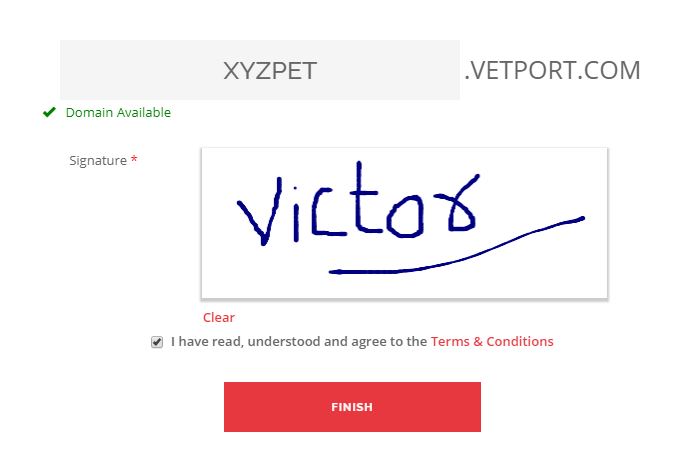 Choose the VETport Account Subdomain/Instance URL. This will be the URL of your VETport account going forward. (Note: Domain name should not be less than 4 characters and nor more than 15 characters. Please turn off the 'CapsLock' while typing the Domain Name)
Choose the VETport Account Subdomain/Instance URL. This will be the URL of your VETport account going forward. (Note: Domain name should not be less than 4 characters and nor more than 15 characters. Please turn off the 'CapsLock' while typing the Domain Name)
9. Sign on the e-signature space and tick on the "I have read, understood and agree to the Terms & Conditions". Click 'FINISH'.
After registration, you shall receive the confirmation email on your registered email address. along with the Login Credentials.
10. After your VETport Account goes live, you shall receive the credentials of Admin User on your registered email address. Please open that email and click on 'Set Password'
11. Set your password on the next screen.
12. You can login to your account by using the credentials received in your email.
Also Read: VETport Account Setup
Related Articles
VETport Account Setup - First Login
1. Visit VETport Instance URL on your browser This will take you to your VETport Account 2. Enter your Username & Password Click on forget password if you are not remembering your passowrd 3. (OPTIONAL) If a popup like this comes up, then save your ...How to Create and Setup an Amazon S3 account for VETport live data backup ?
"VETport Live data backup on the Amazon" Over and above the database backup that do at regular intervals, we have developed a data backup solution where your data can be accessed by you live online in a secure manner. You would need to buy your space ...Simple Texting SMS Sign up Procedures
Simple Texting SMS Sign up Procedures Step 1: Go to SimpleTexting click here. Step 2: Make an account with email and password. Later you will need to enter this information in the market place in VETport. Step 3: Fill out the questionnaire. Step 4: ...NextGen - Petlink eMicrochip registration process
Step 1 - >> Go to https://www.petlink.net/account/register-vet-practice/ Step 2 >> Complete the registration process. Step 3 >> Contact VETport Support with email address and password registered with Petlink. Step 4 >> On VETport >> Go to Set up >> ...Adding a Registration Widget to your Website
Adding a sign up widget to your custom website is simple. With your subdomain name provided by VETport your web designer can get your registration widget up and running in no time. Add a Sign Up Widget - Full Length 1) This is the VETport sign in ...