Next Gen - Adding Advance payment/Credit on the account.
Navigation : Go to any Client/patient dashboard, click on the Wallet and then click on Add Credit as shown below.
Once you're on that page, please select the type of credit that you wish to add to the client's account.
You can add the below mentioned types of credit on the account.
Advance Payment, Return item, Coupons, Other credits.
Advance Payment, Return item, Coupons, Other credits.
Once you choose a type of credit, please select the type of payment that you are using to add the credit.
Once you choose the payment type, please enter a Document Number if required, The amount that you are adding as credit and then the Credit note.
Once you choose the payment type, please enter a Document Number if required, The amount that you are adding as credit and then the Credit note.
An example is shown below by selecting Advance Payment as a credit type.
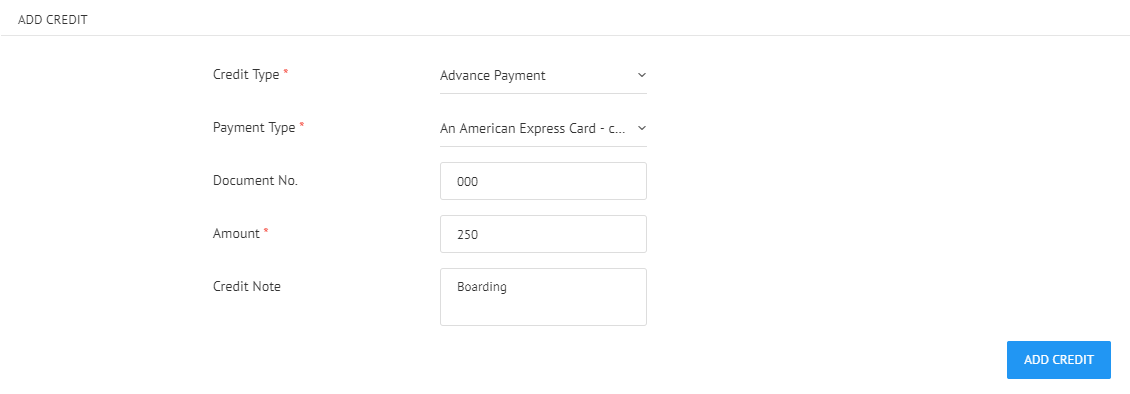
Please click on Add Credit once you have entered all the information and the credit will available on the client's account.
Related Articles
Clover- Fiserv Connect online payment Integration and Send Payment LinkWorkflow
Step 1: To integrate please click on Clinic and Staff Settings >>>> Marketplace >>>>Clover Connect >>>>click on configuration details and add your Clover Connect credentials. Please contact VETport support team with any question and we will be happy ...Next Gen - Adding Credit and Debit
Step 1: Search for the client Step 2: On the mail dash board you have the option to Add Credit and Add Debit Step 3: You can also Add Credit and Debit by going into the patient records.Next Gen - How to add a credit/Debit?
Step 1: Click on the Client name to access the details. Step 2: Go to Accounting Step 3: Click on the Add Credit (to add credit to the account) Step 4: Clinic on "Add Debit" (to add a debit to the account) (A) Adding a credit: Step 1: Click ...Next Gen - Payment Type
Navigation: Go to Money Manager >> Accounting Settings >> Payment Type. Under Payment type, you can opt the payment type that you would like to use while processing payment. Also, if you wish to to allow any of the payment group and type to be ...Next Gen - Payment Group
Navigation : Go to Money Manager >> Accounting Settings >> Payment Group. Under Payment Group, you will get a list of all the payment group that we have on VETport and if you uncheck any of the payment group, that specific payment group will not ...