Next Gen - Reminder
Next Gen- How to set up a Reminder under reminder management?
Navigation:
Go to : Preferences >> Reminders
Once you're on this page, you will have the options listed below.
1>> Search for the Reminder created.
2>> Add reminders (More information on how to add reminders will be listed below)
2>> Add reminders (More information on how to add reminders will be listed below)
3>> Enable a reminder created to be entered as a past service on the patient's records.
4>> Edit the reminder created. (Edit the due dates, add remind other and delete as well)
5>> Deactivate a reminder created.
4>> Edit the reminder created. (Edit the due dates, add remind other and delete as well)
5>> Deactivate a reminder created.
------------------------------------------------------------------------------------------------------------------------------------------------------------------------------------------------------------
Add/Edit reminder
When you click on add reminder, you will have to follow the instructions below to create a reminder and this will help get the reminders triggered successfully.
1>> Create a reminder by entering the Reminder name.
2>> Select and add the plan item for which you wish to create a reminder.
3>> You can also search for the plan items with the categories and Sub-categories.
4>> Set up due date for the reminders.
Due Date : Please enter the number of days after which you want the reminder to trigger notifications to client.
Expiry Date: Please enter the number of days after which you want this reminder to get expired from the client's file.
(expiry date of the reminder should be calculated from the due date)
ex: If the due date is 365 days and if you want the reminder to expire after 6 months from the due date, please enter the expiry date as 547 days.
(expiry date of the reminder should be calculated from the due date)
ex: If the due date is 365 days and if you want the reminder to expire after 6 months from the due date, please enter the expiry date as 547 days.
Interval : Please enter Interval days and this will help us send notification to clients if they do not show up to get the reminders renewed.
If the client does not show up for a renewal, the days entered under interval will the used to send notifications to client until the expiry date kicks in.
If the client does not show up for a renewal, the days entered under interval will the used to send notifications to client until the expiry date kicks in.
ex: if the due date is 365 days and the expiry is 547 days and the Interval is 15 days,
there will be notifications sent to the client one in every 15 days after the due date.
Send reminders __ days before due date >> The days entered here will be calculated to send the first notification to the client.
there will be notifications sent to the client one in every 15 days after the due date.
Send reminders __ days before due date >> The days entered here will be calculated to send the first notification to the client.
Ex: if the due date is 365 days and if you enter 10 days under this option, the first notification will be sent to the client on the 355th day.
5>> If you check this option, the reminders will be calculated depending on the quantity provided to the client.
ex: If the reminder is due in 365 days and if you check this option and provide more than 1 quantity, the reminders will be multiplied depending on the quantity entered will performing the plan item.
6>> Remind self: Please check this option as YES always for the reminder to get triggered.
------------------------------------------------------------------------------------------------------------------------------------------------------------------------------------------------------------
Where to display:

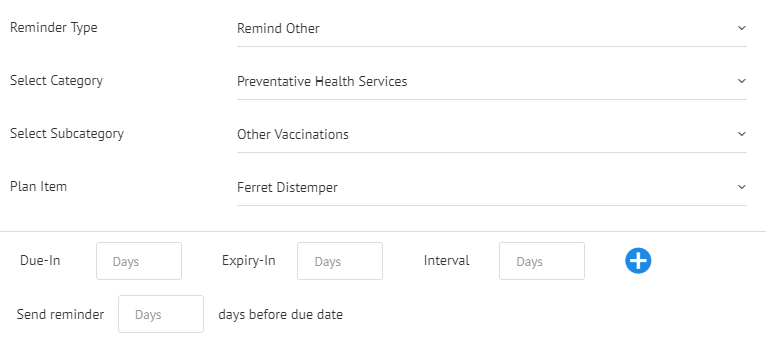
If you want to remind other plan items along with the reminder that you are setting up, please use the Remind Other option and select the Category and Sub-Category and enter the due dates accordingly.
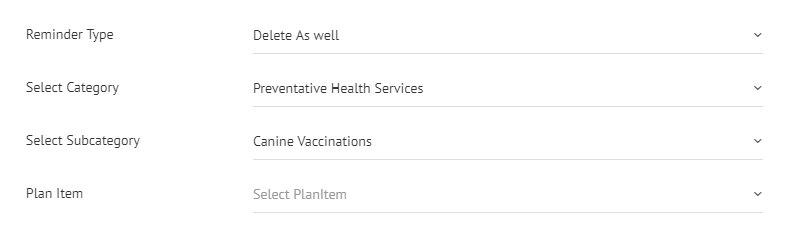
If you wish to remove any plan items when you perform the plan items under the reminder that you are setting up now, please add them as a delete as well plan item and they will be removed from the patient's records.
Depending on the options checked above the reminders will be displayed there accordingly.
------------------------------------------------------------------------------------------------------------------------------------------------------------------------------------------------------------
Reminder Types.
1>> Remind Other.
If you want to remind other plan items along with the reminder that you are setting up, please use the Remind Other option and select the Category and Sub-Category and enter the due dates accordingly.
2>> Delete As well
Ex: When you perform a rabies vaccine 3 year plan and if there is a rabies vaccine 1 year plan on the patient's file, please enter the rabies vaccine 1 year plan as a delete as well plan under this reminder and the rabies vaccine 1 year plan will be removed from the patients records when the rabies vaccine 3 year plan is performed.
Related Articles
Next Gen - Reminder (in detail)
How to set a Reminder ? Step 1: Go to "Preferences" Step 2: Select "Reminders" Step 3 : Select "Add Reminder" to add new reminder Step 4: Please set the plan Item Reminder accordingly. Step 5: This would help to set the Display of your reminders. ...Next Gen - Reminders
Step 1: Select Preferences Step 2: Click on Reminders , this would take to the "Reminder Management" page. Reminder Management & Adding Reminders Reminder Management : Step 1: "Past Service" is used to set your reminders as past service if ...Next Gen - Over view on Dashboard
Dash Board: This would be your main page when you login to your Vetport application. In here you would find the below options. 1: Bulletin & Messages: all the bulletin and messages will be shown here. 2: Check out: Give the list of clients who have ...Next Gen - Over view on Statistics & Reports
Statistics and Reports: This option will help get the reports of your clinic. 1: Accounting: Under Accounting you would have different reports starting form "Credits to Sales tax". 2: CEO Dash Board: this option will help you filter the reports ...Next Gen - Email Tag Tools (Email Templates)
List of all unique Tool Tags for use in VETport email template: This are all unique tag list which can be used in any email template. $$clinicadd$$ - will be replaced by Clinic Name & Address $$cliniccontactinfo$$ - will be replaced by the Clinic ...