NextGen - How to add Reffered by ( How did you hear about us) ?
1) Please click on the setup icon as shown below. Navigate to Client Patient Details and then Referred by.
A > Click on Setup.
B > Click on Client patient details.
C > Referred by.
2) Here you can add extra references by clicking on Add reference and fill in the required information and click on save.
3) Here you can change the status as active or inactive.
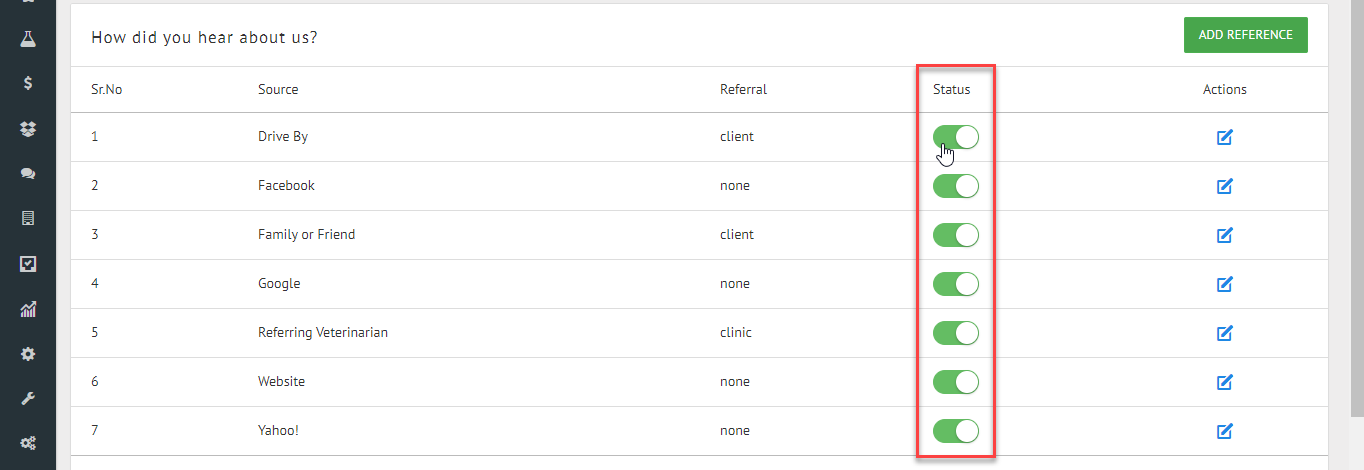
Related Articles
Legacy - How did you hear about us?
How did you hear about us? (Setup) 1) Click on Settings & Reports 2) Click on Seting. 3) Click on Marketing Data Setup 4) Select "How Did You Hear ?" How did you hear about us? 1) Add new sources 2) Edit the existing sourcesNextGen - How to choose " How did you hear about us " on client's page ?
>> While registering or editing a client's account Use the drop down against "How did you hear about us" to choose the options. 2) Select the options accordingly:NextGen - How do I create history/exam form?
1) Please click on the preferences icon as shown below. Navigate to medical record then history/exam forms and select the relevant option. 2) Click on Add History Form / Add Exam Form. 3) Fill in the necessary details and click on submit. 4) Once you ...Legacy - Add Client
Registering a Client Navigation Registration Like to Adding a Client Add Client 1) Enter client information • The text boxes lined with red are required fields • When entering information in text fields avoid &, ', ". ^ symbols. 2) Entering zip code ...Next Gen - How to create an appointment ?
Steps to Create an Appointment: 1. Search for the client /patient that the appointment is for. 2. Select appropriately based on the appointment you would like to fix. For Example (Select the day option to fix an appointment for that particular day. ...