NextGen - How to add Vendor items
Step 1 : Go to Inventory and plan items
Step 2 : Click on Vendor items
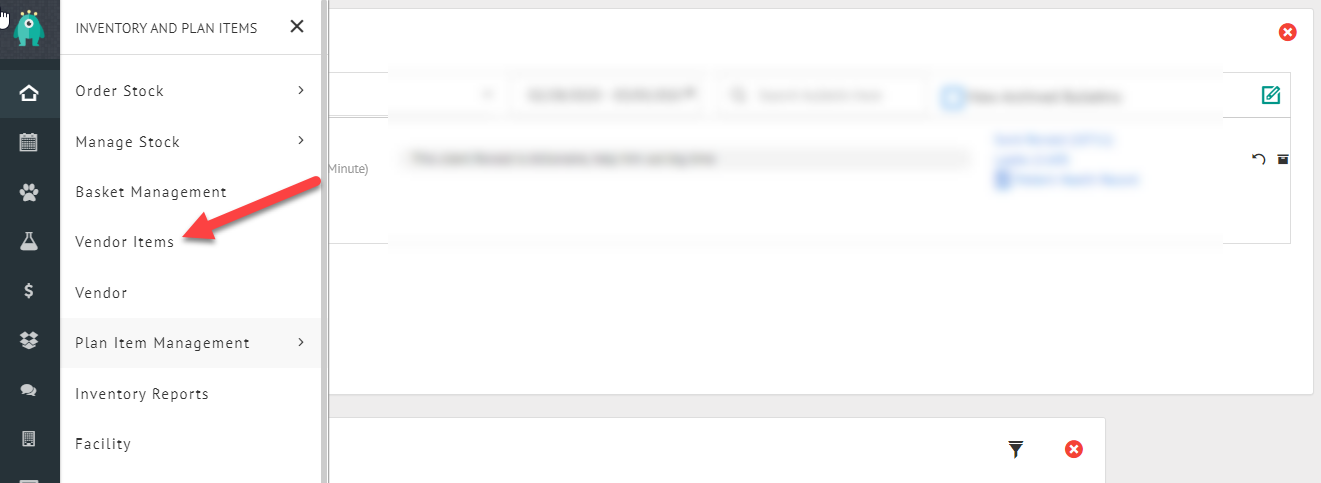
Step 3 : Click on Add Vendor item
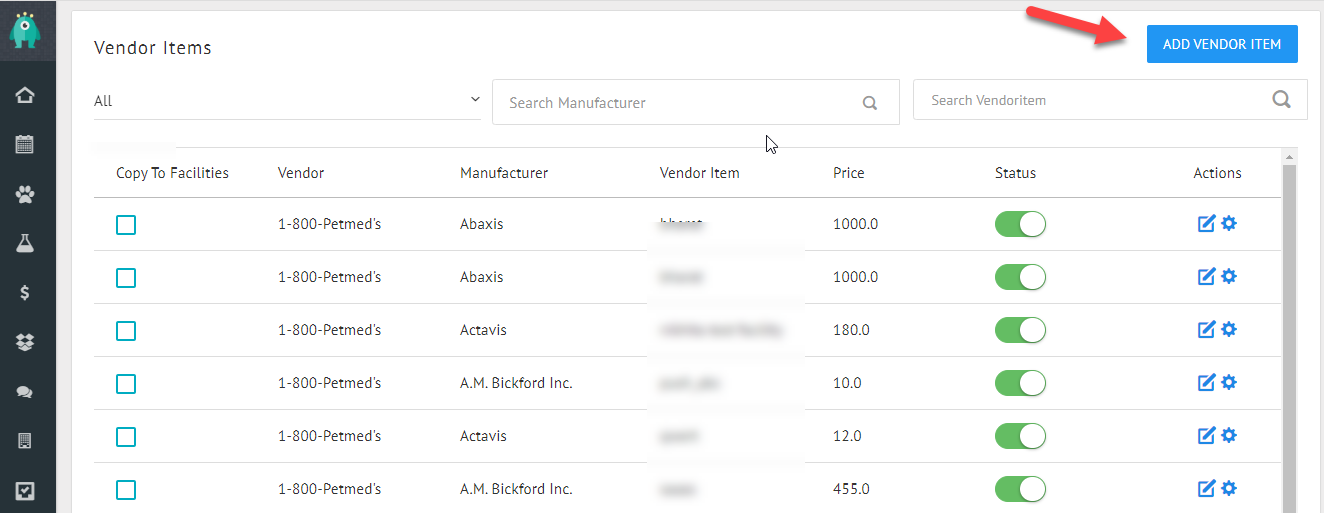
Step 4 : Add all the details on the Vendor item page, the ones in red Asterix ( * ) are MANDATE
Step 4 : Add all the details on the Vendor item page, the ones in red Asterix ( * ) are MANDATE
A, Vendor : Click on it and choose from the drop down of Vendor list
B, Manufacturer : Click on it and choose from the drop down of Manufacturer list
C, Vendor item : Enter a new Vendor item name
D, Item code : enter the item code for the vendor item
E, Package : Select the required package for the vendor item
C, Vendor item : Enter a new Vendor item name
D, Item code : enter the item code for the vendor item
E, Package : Select the required package for the vendor item
F, Purchase price per package : Define the price per the package manually
G, Sold and Priced per unit : Define the selling price per unit manually
G, Sold and Priced per unit : Define the selling price per unit manually
H, Units per package : Define the total number of units per package manually
I, Minimum Threshold Quantity Each : Define the threshold quantity of a vendor item, hence when the quantity reaches the threshold , it will trigger an email to the clinic and goes back to the PO list.
J, Packages to Order : Once an item reaches the threshold and it goes back to the PO (Purchase order list), you can define the number of packages that needs to be re-ordered.
I, Minimum Threshold Quantity Each : Define the threshold quantity of a vendor item, hence when the quantity reaches the threshold , it will trigger an email to the clinic and goes back to the PO list.
J, Packages to Order : Once an item reaches the threshold and it goes back to the PO (Purchase order list), you can define the number of packages that needs to be re-ordered.
Related Articles
NextGen - How to add Vendor
Step 1 : Go Inventory and plan items Step 2 : Click on Vendor Step 3 : Click on ADD NEW VENDOR as shown below Step 4 : Under ADD NEW VENDOR , Options you see in red asterix ( * ) are Mandate feilds Once all the details are entered, click on SAVE.NextGen - How do I add Vendor ?
1) Please click on the inventory and plan items icon as shown below, then click on vendor. A > Inventory and plan items. B > vendor 2) Click on add new Vendor 3) Fill in all the necessary information and click on save.NextGen - How do I add Vendor Item?
1) Please click on the inventory and plan items icon as shown below, then click on vendor items. A > Click on Inventory and plan items. B > Vendor items. 2) Click on add vendor items. 3) Fill in all the necessary information and click on save ...NextGen - How do I return stock to Vendor?
1) Click on the inventory and plan items icon as shown below. Navigate to manage stock then click on Return Stock. A > Click on Inventory and plan items. B > Manage stock. C > Return item. 2) Search for the Vendor item to be returned. 3) Add the ...NextGen - Add stock with PO
ADDING A STOCK WITH PO (PURCHASE ORDER) Step 1 : Go to Inventory and plan items Step 2 : Click on Order stock Step 3: Click on Create purchase order as shown below Step 4 : Click on CREATE PO on the right handside of the page Step 5 : After the ...