NextGen - How to generate a report on Recived stock on inventory ?
1) Click on the inventory and plan items icon as shown below and then click on inventory reports.
A > Click on Inventory and plan items.
B > Click on Inventory reports.
2) Click on RECEIVED STOCK.
3) Select the dates > or specific basket and vendor item and click on search.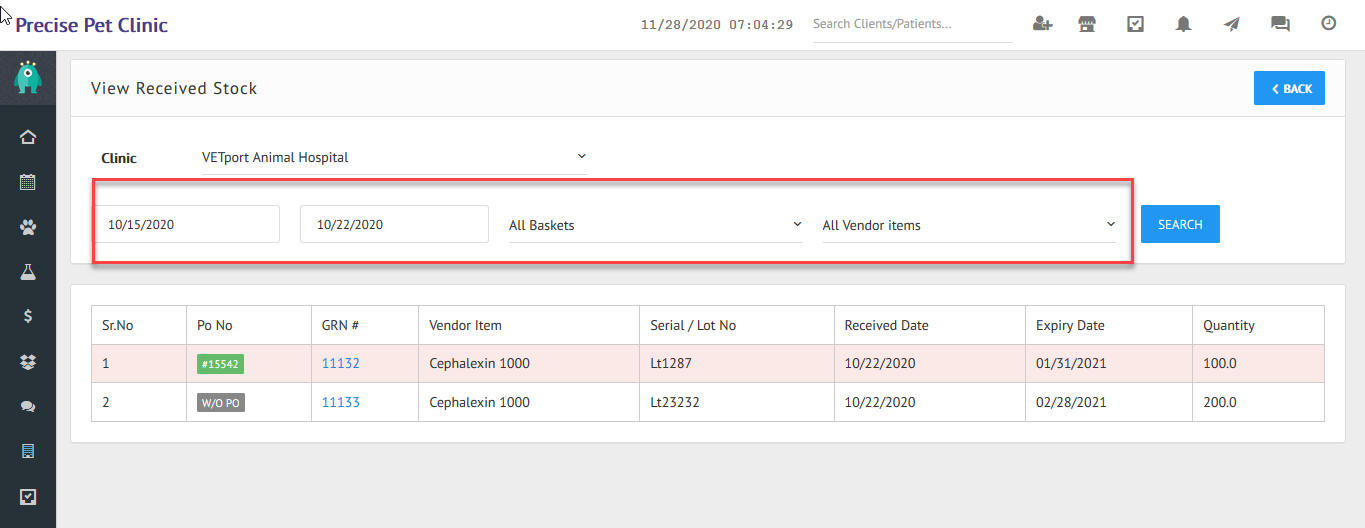 lec teh
lec teh
Related Articles
NextGen - How to generate report on Undelivered stock report ?
1) Click on the inventory and plan items icon as shown below and then click on inventory reports. A > Click on Inventory and plan items. B > Click on Inventory reports. 2) Click on UNDELIVERED STOCK REPORT > Select the dates and click on search.NextGen - How to generate a report on Stock by date ?
1) Click on the inventory and plan items icon as shown below and then click on inventory reports. A > Click on Inventory and plan items. B > Click on Inventory reports 2) Click on STOCK BY DATE. 3) Select the dates and click on Search.NextGen - How to generate a report on Waste stock ?
1) Click on the inventory and plan items icon as shown below and then click on inventory reports. A > Click on Inventory and plan items. B > Click on Inventory reports. 2) Click on WASTE STOCK > select the dates and click on search.NextGen - How to generate a report on Expired inventory items ?
1) Click on the inventory and plan items icon as shown below and then click on inventory reports. A > Click on inventory and plan items. B > Click on Inventory reports. 2) Click on EXPIRED INVENTORY ITEMS >> Select the dates and click on apply ...Next Gen - Inventory Adding Stock with PO
This Lesson will teach you how to raise a PO when the stock has exceeded the threshold / Re-order level Step 1: Select "Inventory & Plan Items" Step 2: Click on "Order Stock" Step 3: Select "Create Purchase Order" Step 4: You can add your plan item ...