Simple Texting SMS Sign up Procedures
Simple Texting SMS Sign up Procedures
Step 2: Make an account with email and password. Later you will need to enter this information in the market place in VETport.
Step 3: Fill out the questionnaire.
Step 4: Click on start my free trial.
Step 5: You will need to upgrade to a paid subscription to move forward to get an API.
Step 6: Click on upgrade choose the amount of texts you will use in a month.
Here also is that breakdown regarding credits - incoming SMS messages are free and incoming MMS messages are 2 credits each:
Standard SMS - 160 character max / 1 credit per message
Extended SMS - 306 character max / 2 credits per message
MMS (Multimedia Messaging Service) - 1600 character max / 3 credits per message
Extended SMS - 306 character max / 2 credits per message
MMS (Multimedia Messaging Service) - 1600 character max / 3 credits per message
Step 7: Now scroll down and fill in all your clinic, credit card and billing information.
Step 8: Enter payment method
Step 9: Apply payment to the subscription.
Step 10: Click on Organization on the left and fill in your clinic information and your ETN number. Once done hit save.
Step 11: Now we are going to request an API . Click on Integration on the left. then click on API & Webhooks
Step 12: No click on Request API
Step 13: Type Request API access for VETport
Step 14: It may take up to a hour to get your API. Come back to Integrations on the left and click on API & Webhooks. 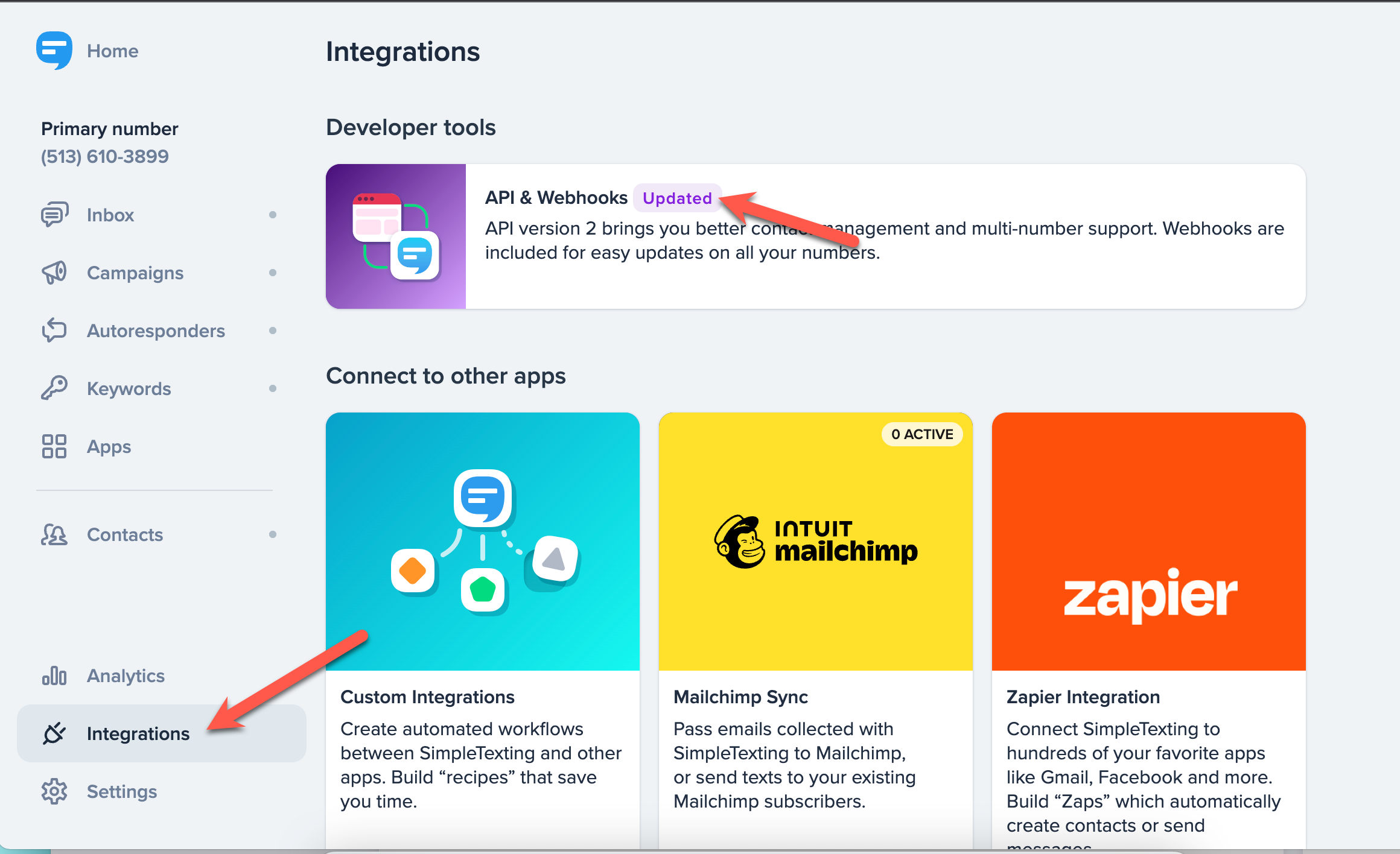
Step 15: Then click on API & Webhooks and the following page will appear with your API> 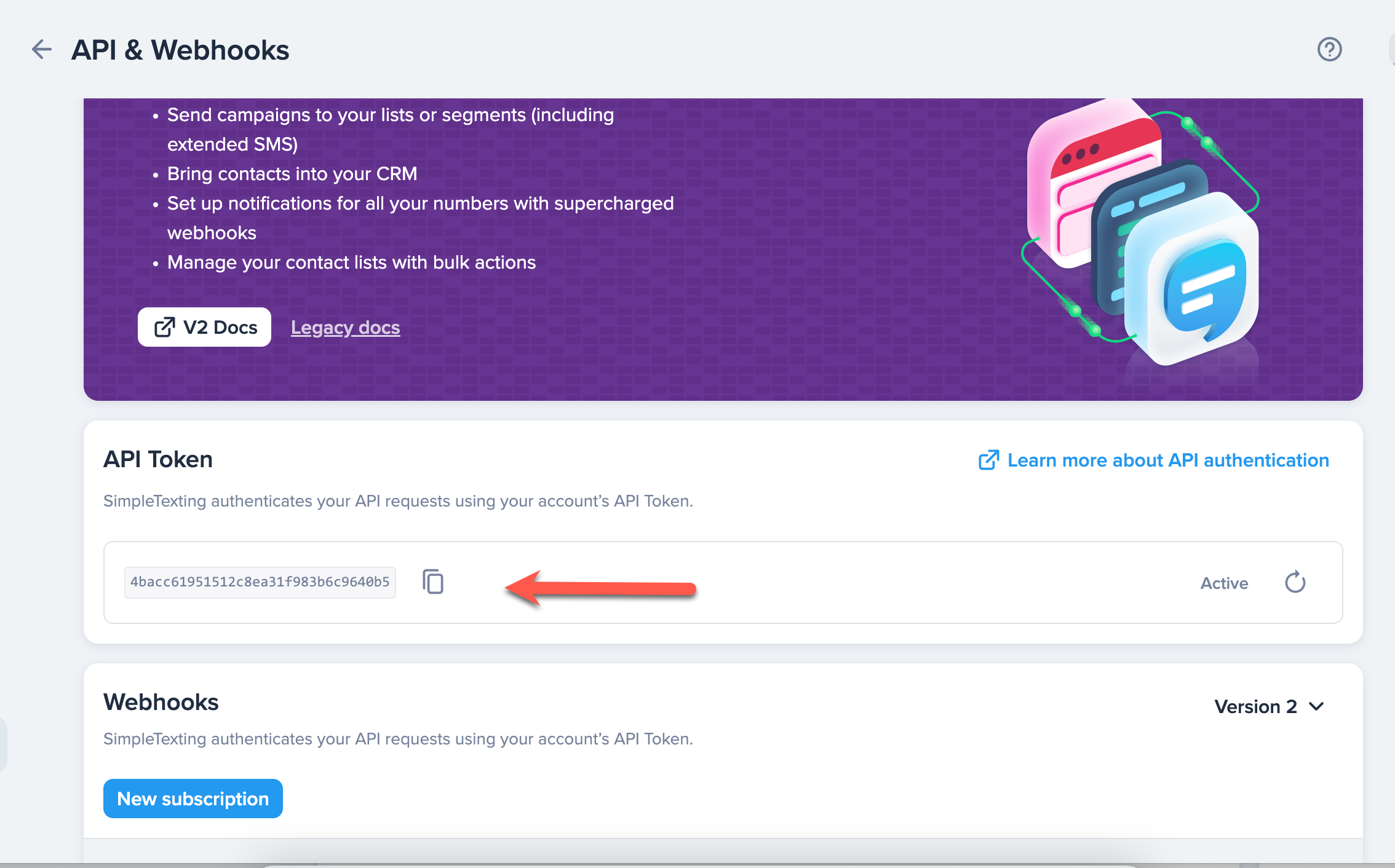
Step 16: We need to apply for moving your clinic number to Simple Texting.
1st go to the settings on the left hand side >> Numbers, then click on Add number. Understand. that it may take 1 -7 days to get your clinic number moved to Simple texting. Once Simple tesxting receives the number they will sends out an email to to the clinic to let them know your number is attached.

DO NOT CHANGE THE NUMBER IN YOUR SETTINGS UNTIL YOU HAVE BEEN NOTIFIED THAT THE NUMBER HAS BEEN MOVED!
Step 17: Fill in the number and Use case and Save
Step 18: Get started with the one that best fits your clinic.
Step 19: Add the clinic number.
Step 20: Simple Texting support team will send out an email to each customer to let them know their clinic number is attached. After you receive the email come back into Simple texting and check to see that the Pending is now Active.
Step 21: Before Integrating please remove the existing SMS integration (If the clinic is already using SMS)
Go to Clinic & staff Setting >>>Marketplace >>> Vet SMS >>> Configuration Details >>> Remove app >>> Confirm
Step 22: Now you have the information to enter into your VETport
Go to Clinic & staff Setting >>>Marketplace >>>SimpleTexting >>> Configuration Details >>> Integrate >>> Enter the API key and Phone Number >>> Click on save.
Go to Clinic & staff Setting >>>Marketplace >>>SimpleTexting >>> Configuration Details >>> Integrate >>> Enter the API key and Phone Number >>> Click on save.
Related Articles
NextGen - How to activate SMS
1, Go to SET UP >> MARKET PLACE as shown below 2, Click on VETSMS - Text Messaging as shown below 3, Click on Add configuration details and custom number a number 4, Now you need to buy a number by clicking search by Location/Number and then click on ...Getting Started with VETport - Creating VETport Account - Signup/Registration REQUIRED
1. Go to https://www.vetport.com/#signup 2. Enter your (preferably clinic's) email address and click on Free Trial VETport Registration - Enter Email Address 3. You will be taken to a screen where you need to submit a 6-digit verification code. 4. ...How to Configure Message Media SMS services with Vetport?
Step 1 : Clinic need to contact Message Media and Subscribe for the package Message Media : Contact: https://messagemedia.com/us/contact/ Step 2 Once the configuration is done from Message media go to the Market place Step 3: Go to Setup ...NextGen - How to edit/Setup SMS Text Messaging
1) Please click on the preferences icon as shown below. Navigate to templates and attachments and then default templates. A > Click on Preferences. B > Click on Templates and attachment. C > Click on Default templates. 2) Click on SMS/ Text Messaging ...Legacy - SMS Working..
SMS feature for VETport is released in USA. Please email us at sales@vetport.com or call sales to know about the pricing of this feature. These settings can be setup once you have subscribed to SMS feature. By default all client mobile numbers are ...