NextGen - How to add Vendor
Step 1 : Go Inventory and plan items
Step 2 : Click on Vendor
Step 3 : Click on ADD NEW VENDOR as shown below
Step 4 : Under ADD NEW VENDOR , Options you see in red asterix ( * ) are Mandate feilds
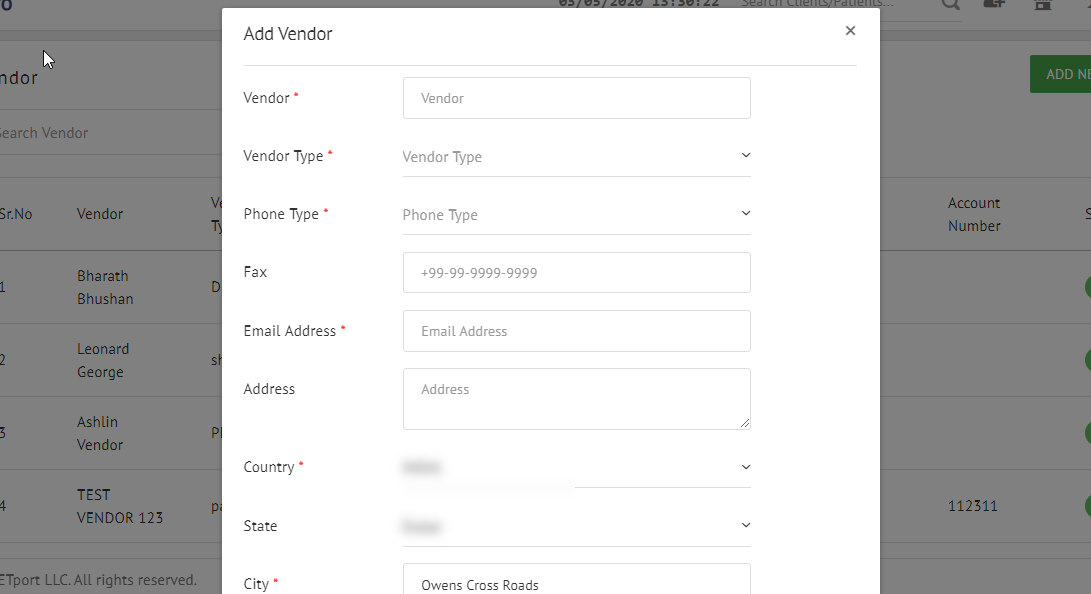
Once all the details are entered, click on SAVE.
Related Articles
NextGen - How to add Vendor types
Step 1 : Go to Setup Step 2: Inventory Step 3: Click on Vendor type Step 4 : Click on ADD NEW VENDOR TYPE Step 4 : Enter a new Vendor type name and a small description on the type of Vendor and then click on SAVENextGen - How do I add Vendor ?
1) Please click on the inventory and plan items icon as shown below, then click on vendor. A > Inventory and plan items. B > vendor 2) Click on add new Vendor 3) Fill in all the necessary information and click on save.NextGen - How to add Vendor items
Step 1 : Go to Inventory and plan items Step 2 : Click on Vendor items Step 3 : Click on Add Vendor item Step 4 : Add all the details on the Vendor item page, the ones in red Asterix ( * ) are MANDATE A, Vendor : Click on it and choose from the ...NextGen - How do I add Vendor Item?
1) Please click on the inventory and plan items icon as shown below, then click on vendor items. A > Click on Inventory and plan items. B > Vendor items. 2) Click on add vendor items. 3) Fill in all the necessary information and click on save ...NextGen - How do I return stock to Vendor?
1) Click on the inventory and plan items icon as shown below. Navigate to manage stock then click on Return Stock. A > Click on Inventory and plan items. B > Manage stock. C > Return item. 2) Search for the Vendor item to be returned. 3) Add the ...