NextGen - How to find a Transfer Log of a patient if the patient is transfered to a new owner ?
>> Navigate to the patient's account and look under the widget, "Reports / Logs". Click on the option "Transfer Log".
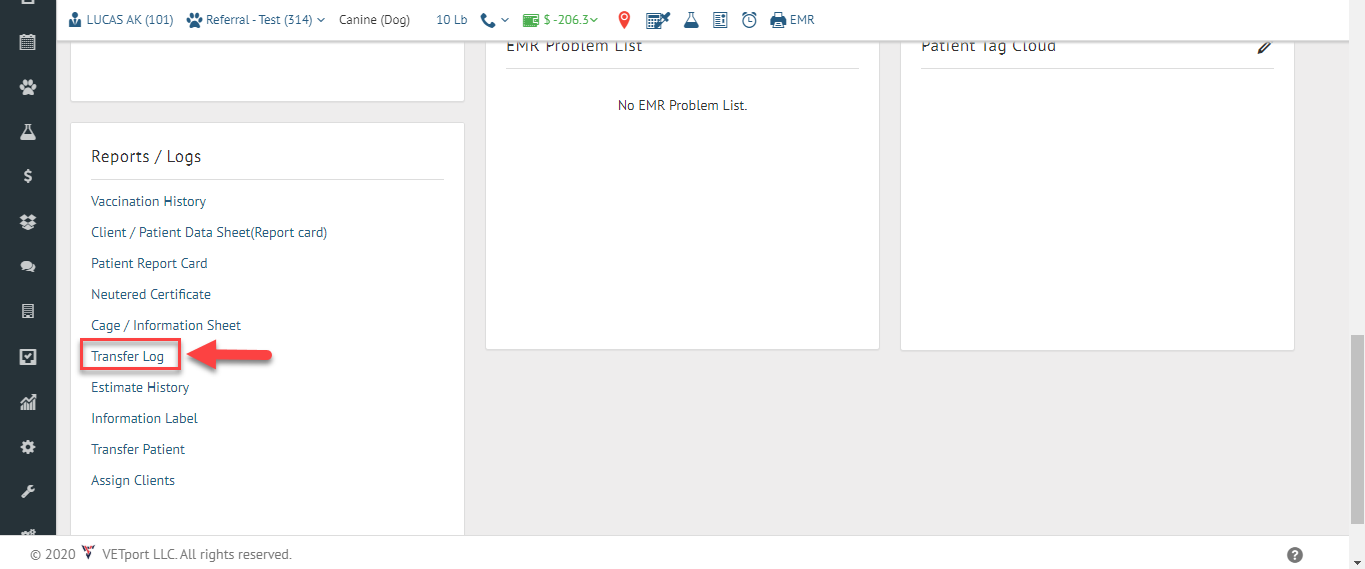
>> Reports / logs >> Transfer log.
>> Under this Log > You can find the Patient / old patient >> Old client /new client and transfer date details.
Related Articles
NextGen - How to assign a new client(Owner) to a pet with the exsisting(Owner) client ?
1) Navigate to the patient's account and look under the widget, "Reports / Logs". Click on the option "Assign Client". > Reports/ logs >> Assign client. 2) Click on Add Client. 3) Search for the client, add the percentage of ownership and click on ...Next Gen - Transfer Patient/Pet to another Owner
In order to transfer Patient/Pet to another Owner, please access the Pet/Patient's file. On the Patient's Dashboard - Under Reports/Logs, you will find the option "Transfer Patient" as shown Below. 1>> Click on the patient's name. 2>> Under ...NextGen - Patient portal access
1, Go to the client dashboard and make sure client has been updated with an email address : XXXXX@gmail.com 2, Click on the paw icon as shown above 3, Once the paw icon is clicked, there will be message shown as " Reset password link has been sent to ...NextGen - How do we transfer a patient from one owner to another ?
1) Navigate to the patient's account and scroll down to the widget that reads Reports / Logs and click on Transfer Patient. 2) Search and select the client name you want to transfer the patient. After the selecting the client >> Click on save.Next Gen - Clients & Patient Search
How to Search Client's & Patient's on Next Gen ? Please find the types of client's & patient's search: 1: Client ID 2: Client First & Last name 3: Client registered E-mail ID 4: Client Register Phone Number 5: Patient Record No 6: Patient Name 7: ...