How to set up in-house Abaxis machine
The Abaxis Laboratory System consists of a compact, chemistry analyzer capable of electrolytes, blood gas and immunoassays,
Step 1 >> Take remote access to the user's computer via Teamviewer where the Abaxis machine is connected
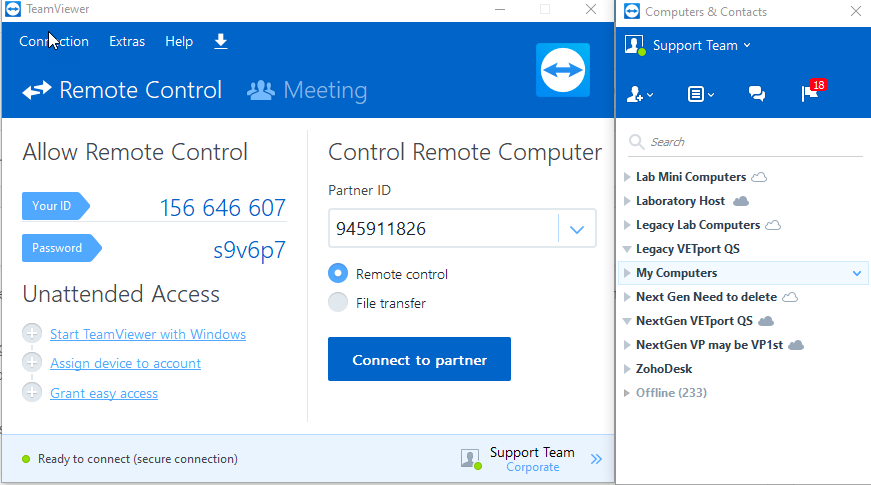
Step 2>> Transfer the Caravan and SIO (Vetport_equipment) folder from your computer to the C drive of the user's computer.
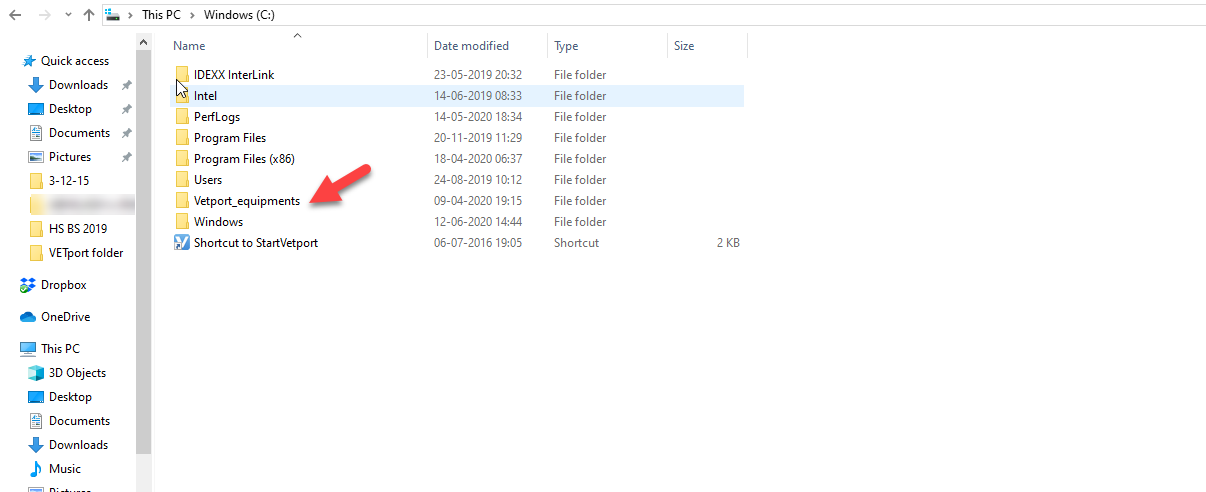
Step 3>> Open the Vetport_equipment on user's computer >> Go to SIO folder >> Click on WINDOWS folder >> Click on the exe for pcomm as shown below
Please execute this file and complete it, Pcomm will be installed
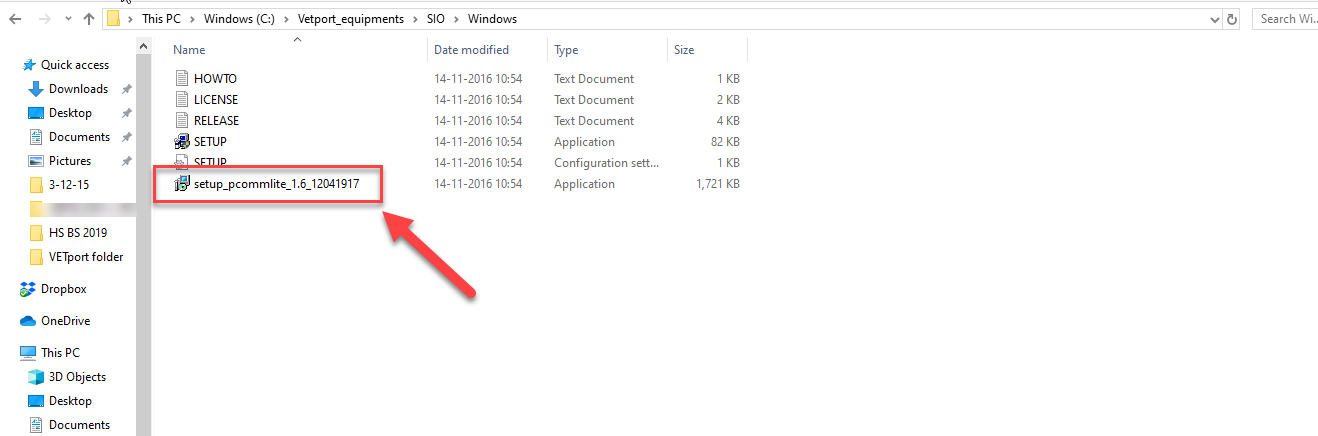
Step 4>> Go to Vetport_equipment folder again and Click on Shortcut to Startvetport as shown below, this will launch Caravan and SIO as shown below
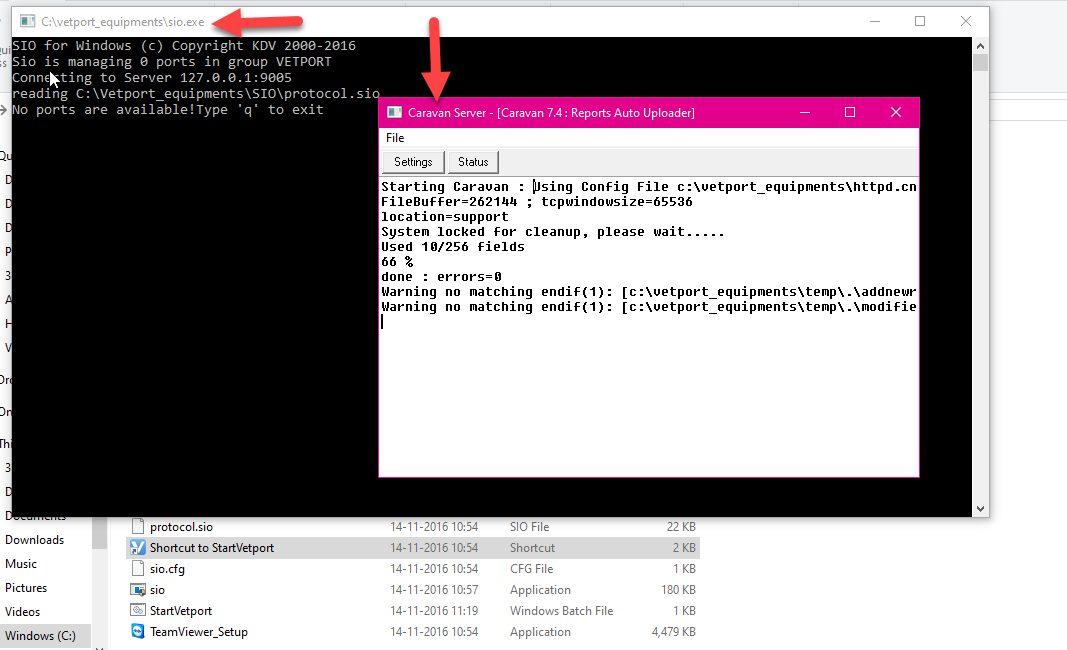
Step 5>> Caravan Settings needs to done, click on below link for Caravan set up process.
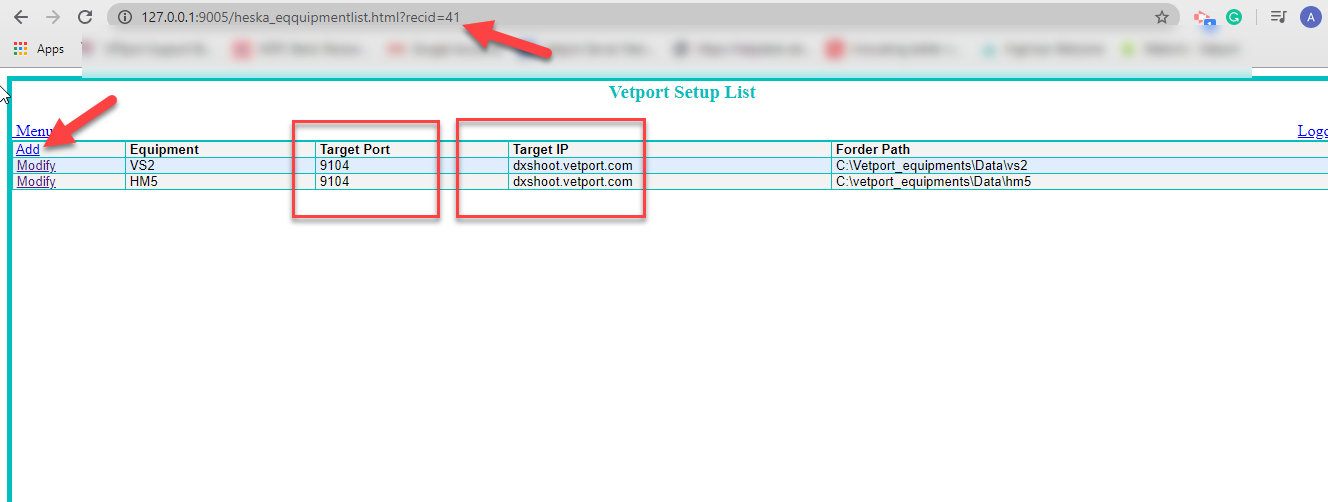
Please NOTE: On this page we are configuring HM5 an VS2 from Abaxis to VETport
Step 7>> Go to Device manager and check on the ports where the Abaxis (vs2 and Hm5) is connected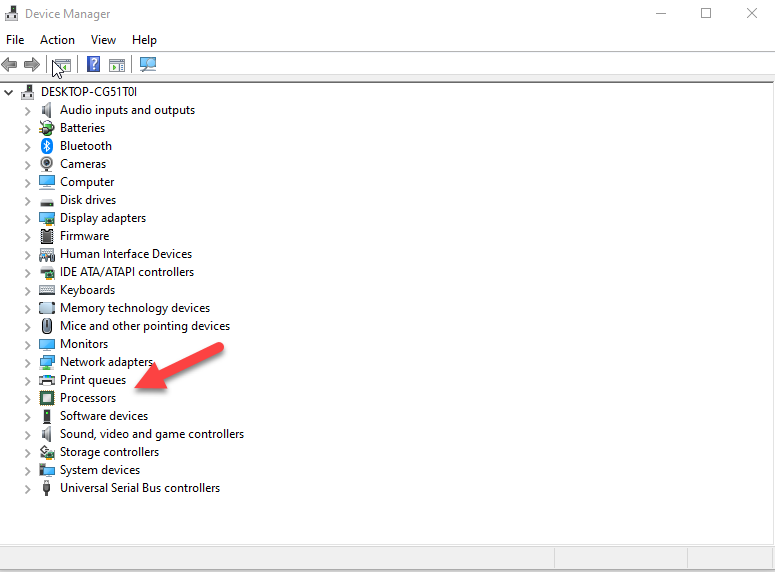
Step 8>> Now configure the ports by going to 127.0.0.1:9005/portman.html
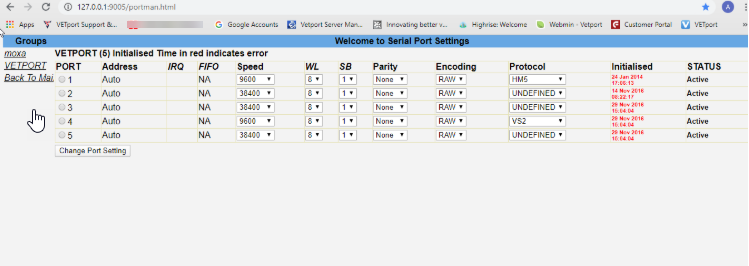
We have VETport integrating with Abaxis to transfer the blood results directly to VETport
Below are the steps to be followed for the integration
Step 1 >> Take remote access to the user's computer via Teamviewer where the Abaxis machine is connected
Step 2>> Transfer the Caravan and SIO (Vetport_equipment) folder from your computer to the C drive of the user's computer.
Step 3>> Open the Vetport_equipment on user's computer >> Go to SIO folder >> Click on WINDOWS folder >> Click on the exe for pcomm as shown below
Please execute this file and complete it, Pcomm will be installed
Step 4>> Go to Vetport_equipment folder again and Click on Shortcut to Startvetport as shown below, this will launch Caravan and SIO as shown below
NOTE: Before launching SIO, Need to set up SIO completely, click on the below link for instructions.
Step 5>> Caravan Settings needs to done, click on below link for Caravan set up process.
NOTE : Create a start up folder by going to Run >> cmd >> Shell:startup
add the above Shortcut to startup vetport folder to the Start up folder
Step 6>> Go to IP address 127.0.0.1:9005 to configure Caravan and SIO with Abaxis as shown below
Please NOTE: On this page we are configuring HM5 an VS2 from Abaxis to VETport
Equipment: VS2 an HM5
Target port : 9104
Target IP: dxshoot.vetport.com
Step 7>> Go to Device manager and check on the ports where the Abaxis (vs2 and Hm5) is connected
Click on Ports on Device manager Check if the serial port is recognized and the equipment is connected to the port
Step 8>> Now configure the ports by going to 127.0.0.1:9005/portman.html
NOTE : Speed : 9600 , Protocol : Hm5 or Vs2 , Select the correct port number against the Analyser.
Step 9: Now they send Abaxis lab results to VETport, it will be under the Lab queue on VETport.
Related Articles
Abaxis drivers update : Links to update drivers for Vs2 and Hm5
1>> Click on the below link to update drivers for VS2 https://www2.zoetisus.com/content/_assets/docs/Diagnostics/software-drivers/VETSCAN-VS2-PC-Driver.zip 2>> Click on the below link to update drivers for Hm5 ...Next Gen - EMR/SOAP set up
Navigation: Go to Setup >> Organization >> Clinics >> Settings. (The gear Icon shown below) Under EMR/SOAP Settings, you will have the option to update the information shown below. 1 > Electronic Medical Record Format : Will help you select the EMR ...Next Gen - Over view on Clinic Lab Equipment (Labs & Reports)
Clinic Lab Equipment: 1: Abaxis Reports: This will help you get all the Abaxis Vet Scan reports and also you would be able to view approved,pending & deleted reports. 2: Idexx: This will give you all the reports which was performed for Idexx Vet-lab ...Clover - Fiserv Connect Machine Integrations and Taking Payment Swiping Card Workflow
Step 1: To integrate please click on Clinic and Staff Settings >>>> Marketplace >>>>Clover Connect >>>>click on configuration details and add your Clover Connect credentials. Please contact VETport support team with any questions and we will be happy ...REQUIRED(Abaxis, Heska) Drivers & DCU
Please install any necessary drivers or Diagnostic Capture Utilities(DCU) for your equipments from this list before contacting VETport support for assistance in installing the local software for communication with VETport on the Cloud. Abaxis VS2 ...