Next Generation - Jotobot
JOTOBOT Integration with VETport
This section introduces how to create a keyword to describe the VetPort Application. The user can add all the keywords they wish to use as text in the application. For example - Default notes for Dental Surgery can be added as a keyword, and the same can be used for any pet. This helps the Doctors from typing notes repeatedly and saves a lot of time.
The usage of the keywords averts the tedious process involved in typing the notes or descriptions.
We have shown below step by step process to set up the JOTA Keyword for your account.
The usage of the keywords averts the tedious process involved in typing the notes or descriptions.
We have shown below step by step process to set up the JOTA Keyword for your account.
STEP 1: Go to Setup >> Marketplace.
Step 2 : Click on Free
Step 3 : Click on Integrate
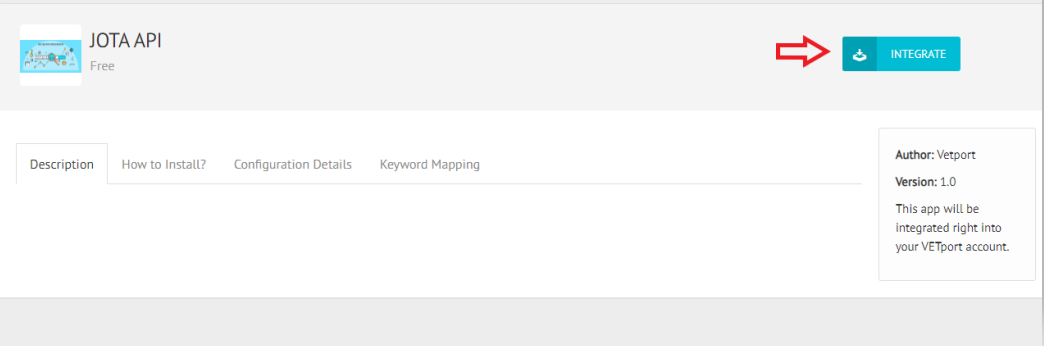
STEP 4 : Key mapping >> Add Key word
STEP 5 : Enter a keyword and description for it. >> Once done, click on CONFIRM.
STEP 6 : It should look like this. You will have an option to edit if in case any amendments are to be done to the existing keyword.
STEP 7 : These keywords can be used in SOAP notes, Authorization/attachments, Exam form comments, etc.
For example, on entering the keyword "dosage_prescription" it will show up as shown below.
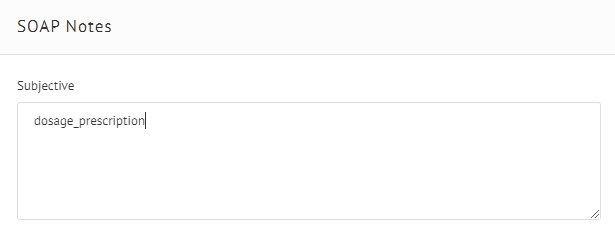
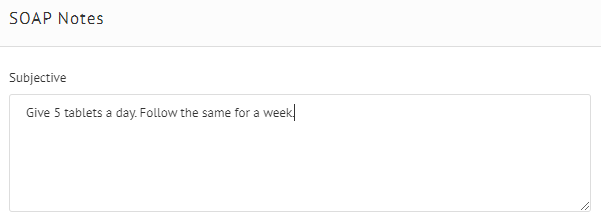
Related Articles
Next Gen - Reminders
Step 1: Select Preferences Step 2: Click on Reminders , this would take to the "Reminder Management" page. Reminder Management & Adding Reminders Reminder Management : Step 1: "Past Service" is used to set your reminders as past service if ...Next Gen - Reminder
Next Gen- How to set up a Reminder under reminder management? Navigation: Go to : Preferences >> Reminders Once you're on this page, you will have the options listed below. 1>> Search for the Reminder created. 2>> Add reminders (More information ...Next Gen - Clients & Patient Search
How to Search Client's & Patient's on Next Gen ? Please find the types of client's & patient's search: 1: Client ID 2: Client First & Last name 3: Client registered E-mail ID 4: Client Register Phone Number 5: Patient Record No 6: Patient Name 7: ...Next Gen - OTC (Over the Counter)
Over View of OTC : OTC : Select Icon to come to OTC page Plan : Help's you create a plan Item Invoice List: Gives you the invoice list Prescription: This gives you the encounter you had performed Certificate: This is helps you get the certificate ...Next Gen - How to create a manufacture & vendor in Inventory ?
A) Adding a manufacturer: Step 1: Select the setup tool Step 2: Click on Inventory Step 3: Click on Manufacturer to begin adding (Manufacturer) Step 4: Select to add the Manufacturer Step 5: You can enter the Manufacturer's name and also the Website ...